DOWNLOADS:
https://bitbucket.org/Dannephoto/magiclantern_hg_02/downloads/
Code:
https://bitbucket.org/Dannephoto/magiclantern_hg_02/src/master/
Is there any reason to have halfshutter button switch to framing when real-time preview is selected now when all presets are realtime? This is causing some overhead while recording. I´d suggest changing in mlv_lite.c:
if (PREVIEW_AUTO)
{
/* half-shutter overrides default choice */
if (preview_broken) return 1;
return prefer_framing_preview ^ long_halfshutter_press;
}
else if (PREVIEW_CANON)
{
return long_halfshutter_press = 0;
}
else if (PREVIEW_ML)
{
return !long_halfshutter_press;
}
else if (PREVIEW_HACKED)
{
if (preview_broken) return 1;
return (RAW_IS_RECORDING || prefer_framing_preview)
^ long_halfshutter_press;
}
return 0;
Also a suggestion if working with auto focus. By not enabling aewb_enableaewb in small_hacks and more hacks auto focus will still work with those hacks on. Maybe possible to detect if cam af is on and unselect:
/* disable auto exposure and auto white balance */
//call("aewb_enableaewb", unhack ? 1 : 0); /* for new cameras */
call("lv_ae", unhack ? 1 : 0); /* for old cameras */
call("lv_wb", unhack ? 1 : 0);
and here:
if (!video_mode_crop && !use_h264_proxy()) /* Exlude Movie Crop Mode and H.264 Proxy from these hacks */
{
if (!unhack) /* hack */
{
WillSuspendAeWbTask = 1; // we are going to suspend AeWb task (check code around shutter_blanking_idle in crop_rec.c)
wait_lv_frames(1);
if (small_hacks == 2)
{
lvfaceEnd();
//aewbSuspend();
}
if (small_hacks == 3 && CartridgeCancel_works) // CartridgeCancel_works: calling CartridgeCancel(); freezes LiveView in some models
{
lvfaceEnd();
//aewbSuspend();
CartridgeCancel();
wait_lv_frames(2); /* In some cases the first frame would be corrupted when calling CartridgeCancel */
}
}
Also curious. Is it not possible to get 16:9 in 1:1 crop modes?
https://bitbucket.org/Dannephoto/magiclantern_hg_02/downloads/
Code:
https://bitbucket.org/Dannephoto/magiclantern_hg_02/src/master/
Is there any reason to have halfshutter button switch to framing when real-time preview is selected now when all presets are realtime? This is causing some overhead while recording. I´d suggest changing in mlv_lite.c:
if (PREVIEW_AUTO)
{
/* half-shutter overrides default choice */
if (preview_broken) return 1;
return prefer_framing_preview ^ long_halfshutter_press;
}
else if (PREVIEW_CANON)
{
return long_halfshutter_press = 0;
}
else if (PREVIEW_ML)
{
return !long_halfshutter_press;
}
else if (PREVIEW_HACKED)
{
if (preview_broken) return 1;
return (RAW_IS_RECORDING || prefer_framing_preview)
^ long_halfshutter_press;
}
return 0;
Also a suggestion if working with auto focus. By not enabling aewb_enableaewb in small_hacks and more hacks auto focus will still work with those hacks on. Maybe possible to detect if cam af is on and unselect:
/* disable auto exposure and auto white balance */
//call("aewb_enableaewb", unhack ? 1 : 0); /* for new cameras */
call("lv_ae", unhack ? 1 : 0); /* for old cameras */
call("lv_wb", unhack ? 1 : 0);
and here:
if (!video_mode_crop && !use_h264_proxy()) /* Exlude Movie Crop Mode and H.264 Proxy from these hacks */
{
if (!unhack) /* hack */
{
WillSuspendAeWbTask = 1; // we are going to suspend AeWb task (check code around shutter_blanking_idle in crop_rec.c)
wait_lv_frames(1);
if (small_hacks == 2)
{
lvfaceEnd();
//aewbSuspend();
}
if (small_hacks == 3 && CartridgeCancel_works) // CartridgeCancel_works: calling CartridgeCancel(); freezes LiveView in some models
{
lvfaceEnd();
//aewbSuspend();
CartridgeCancel();
wait_lv_frames(2); /* In some cases the first frame would be corrupted when calling CartridgeCancel */
}
}
Also curious. Is it not possible to get 16:9 in 1:1 crop modes?

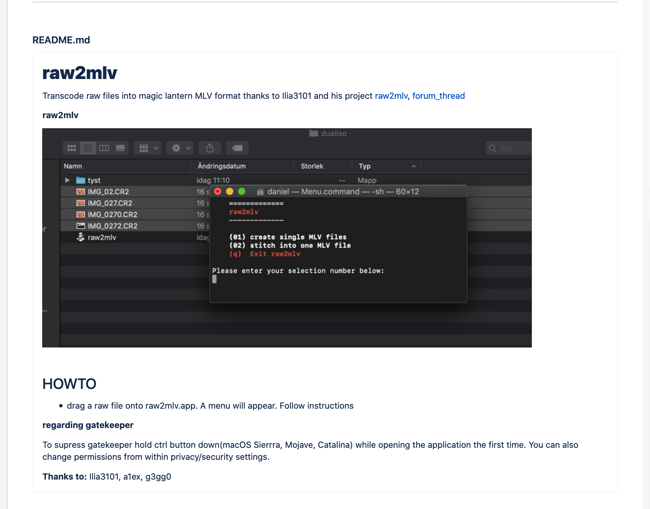





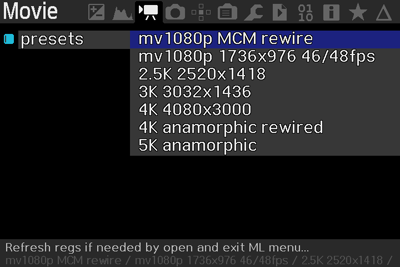
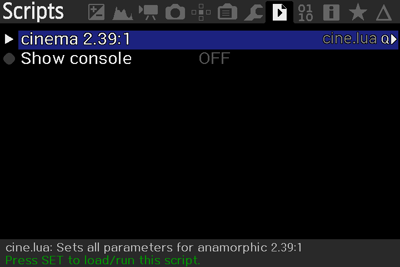
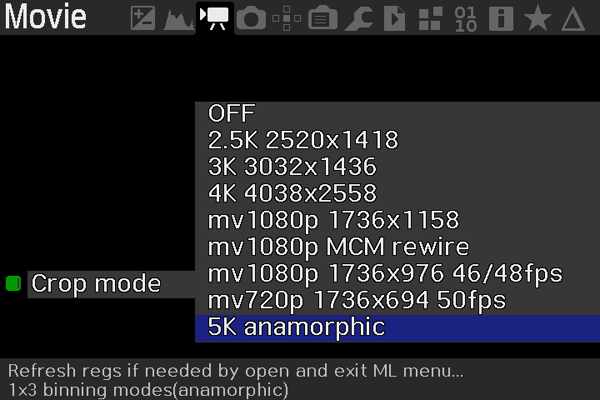
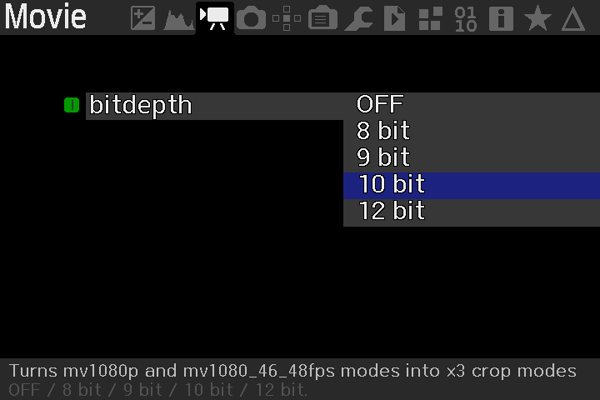

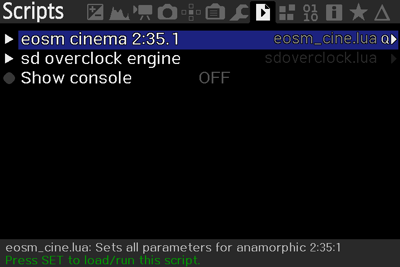

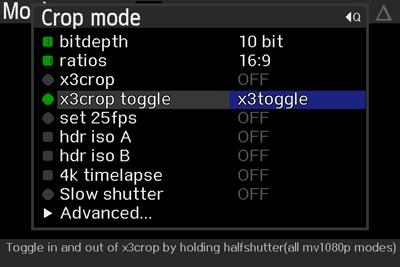







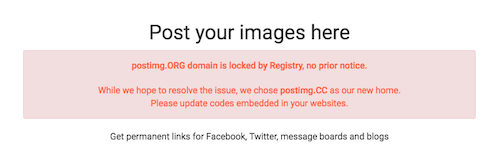
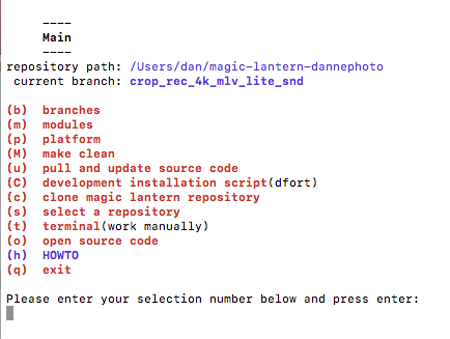
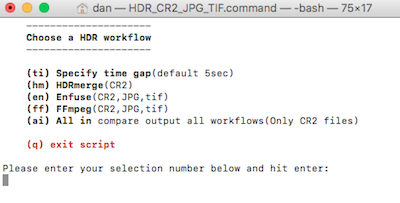
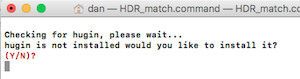


















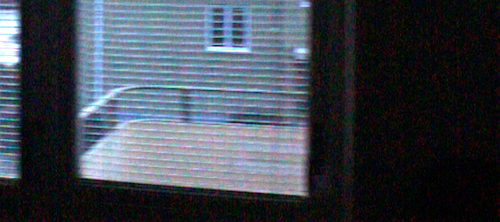
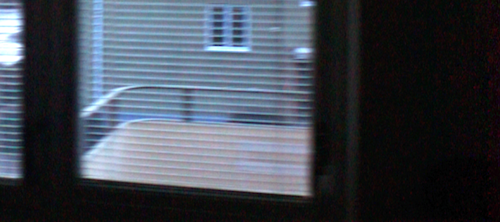
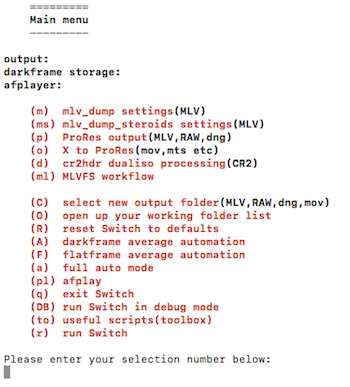

 ?
?


























