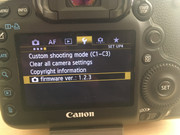It looks like using different cards can be an issue for the card swapping method, I have further updated the tutorial on your and other users findings
so it now suggests people use the battery door method for anything outside the "SD+SD" scenario
Also updated the list of compatible cameras, if anybody does any testing with different models please let me know the results and I will update the list
so it now suggests people use the battery door method for anything outside the "SD+SD" scenario
Also updated the list of compatible cameras, if anybody does any testing with different models please let me know the results and I will update the list
Quote from: a1ex on April 17, 2020, 03:16:03 PM
Got a report from a user who tried to downgrade from 1.3.6 to either 1.1.3 or 1.2.3 (he tried both versions, a few times each). The upgrade apparently succeeded and showed a confirmation screen (update is complete 1.3.6 ->1.1.3 / 1.2.3), but the camera was rebooting back into 1.3.6. He used the initial method (card swapping), with a SD and CF card (that's what he had). The failed update was jumping from ~ 49% right 100% (video).
Solved by trying the "battery door" method. A successful upgrade/downgrade should take about 4 minutes. The failed one took about 1 minute.
So, the 1.3.6 updater code (aka the "card swapping" method) is probably not the best choice for downgrading, although it did work for some users.