Currently tested to be compatible with the following cameras:
5D Mk3
5D Mk2
5Ds
(please report if you have successfully tested other models)
YouTube tutorial here: https://www.youtube.com/watch?v=SumXIvd-Lvc
YouTube tutorial short version: https://www.youtube.com/watch?v=ZftTDn16GKQ
Get two SD cards ready:
Important: if you only have one card, are using a CF card, a CF/SD card combination, or want to take your time without the quick swap over please refer to the "battery door" tutorial provided bellow by a1ex
Card A) 1.3.6 (current firmware)
Card B) 1.2.3 (or whatever you're rolling back to)
In camera - menu - select firmware - update
- Wait for the camera to show "firmware update program"
- Watch the little red light (if you take the card out before it goes off, it won't work, take out the battery if you get stuck at the "firmware update program" screen. The red light informs you of the memory card being read/written on; as soon as it's off, take the card with the 1.3.6 out and put in the 1.2.3
- Select the firmware in the new screen, wait for it to downgrade.. Voila, you're now Magic Lantern ready

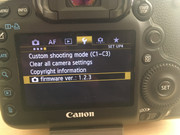
Battery door method for CF, CF+SD or solo card use (by a1ex)
This let's you slow things down nice and easy:
- copy firmware 1.3.6 (5D300136.FIR) to the card
- launch Update Firmware from Canon menu, click OK
- open the battery door ASAP, but don't remove the battery!
- if you did it right, the camera will turn off (wait for a few seconds to make sure it's really off)
- if you see the Firmware Update Program Loading screen, it means you have opened the battery door a bit too late; wait until it disappears and try again!
- open the card door and remove the card from the camera (do not close the battery door; also leave the power switch on)
- copy firmware 1.1.3 (5D300113.FIR) or 1.2.3 (5D300123.FIR) to the card
- you may leave the original 1.3.6 FIR on the card, or you may delete it; doesn't matter
- put the card back into the camera, close the card door
- close the battery door; you should see the Firmware Update Program Loading screen
- confirm the firmware downgrade from 1.3.6 to 1.1.3 / 1.2.3
- whatever you do, do not remove the battery in the middle of a firmware update!
__________________________________________________________________________________________________________________
Here is the detailed version of what is happening in the background during this process - (thanks a1ex for clarifying it much better than I could):
Yep, it's probably OK, and here's the long answer:
1. You select Update Firmware from Canon menu (main firmware)
2. Canon code checks the firmware version of every FIR file from the card; if any of them is less than 1.3.6, the update is refused (main firmware)
3. Canon code temporarily disables the main firmware
4. Camera reboots itself
5. Canon bootloader looks for a FIR file on the card
6. Canon bootloader loads the FIR file (card LED on)
7. Canon bootloader decrypts the FIR file (card LED off, simple CPU-based loop, no peripherals checked - that's when you remove the card)
8. Canon bootloader executes the FIR file (the one loaded from the first card) which contains a mini DryOS (and a simplified user interface)
9. Firmware updater mounts the card and reads its contents from scratch
10. You confirm the firmware update (from the simplified user interface of the firmware updating program)
From this point, I can no longer tell what exactly is going on, but apparently the firmware file is read once again from the card. In the past, you were able to place multiple FIR files on the card, and the firmware updating program has a feature that allowed selecting one of these FIR files to perform the update. That feature is still there, and it's probably what makes this trick possible. From my limited understanding, you will be using the 1.3.6 updater code, with the payload from the earlier firmware version.
While trying to test the above, I've found a slightly different method, which requires a single card and - in my opinion - is a little safer:
A. select Update Firmware from menu, click OK
B. open the battery door ASAP (but don't remove the battery!)
C. make sure the Firmware Update Loading screen does not appear!
D. camera remains turned off; do not close the battery door
E. remove the card, replace the FIR file and insert it back
F. close the battery door
At this point, Canon bootloader will load the newly copied FIR file and execute it from scratch, without any trickery.
So simple, yet so un-obvious
BTW - if you close the battery door without inserting the card (step E), the camera will show an error message. Reboot and you are back to the old firmware. Explanation: see step 3 (main firmware was disabled temporarily, only for one reboot).
If anything goes wrong, I can offer remote assistance, but cannot guarantee a prompt response. Cannot guarantee a 100% success rate either; you perform the procedure at your own risk.
--------------------------------------------------------------------------------------------------------------------------------------------------------------------------------------------------------------------
His original response to my post here: https://www.magiclantern.fm/forum/index.php?topic=18941.50
Uploaded it on here for clarity
5D Mk3
5D Mk2
5Ds
(please report if you have successfully tested other models)
YouTube tutorial here: https://www.youtube.com/watch?v=SumXIvd-Lvc
YouTube tutorial short version: https://www.youtube.com/watch?v=ZftTDn16GKQ
Get two SD cards ready:
Important: if you only have one card, are using a CF card, a CF/SD card combination, or want to take your time without the quick swap over please refer to the "battery door" tutorial provided bellow by a1ex
Card A) 1.3.6 (current firmware)
Card B) 1.2.3 (or whatever you're rolling back to)
In camera - menu - select firmware - update
- Wait for the camera to show "firmware update program"
- Watch the little red light (if you take the card out before it goes off, it won't work, take out the battery if you get stuck at the "firmware update program" screen. The red light informs you of the memory card being read/written on; as soon as it's off, take the card with the 1.3.6 out and put in the 1.2.3
- Select the firmware in the new screen, wait for it to downgrade.. Voila, you're now Magic Lantern ready

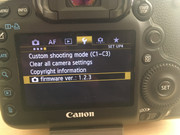
Battery door method for CF, CF+SD or solo card use (by a1ex)
This let's you slow things down nice and easy:
- copy firmware 1.3.6 (5D300136.FIR) to the card
- launch Update Firmware from Canon menu, click OK
- open the battery door ASAP, but don't remove the battery!
- if you did it right, the camera will turn off (wait for a few seconds to make sure it's really off)
- if you see the Firmware Update Program Loading screen, it means you have opened the battery door a bit too late; wait until it disappears and try again!
- open the card door and remove the card from the camera (do not close the battery door; also leave the power switch on)
- copy firmware 1.1.3 (5D300113.FIR) or 1.2.3 (5D300123.FIR) to the card
- you may leave the original 1.3.6 FIR on the card, or you may delete it; doesn't matter
- put the card back into the camera, close the card door
- close the battery door; you should see the Firmware Update Program Loading screen
- confirm the firmware downgrade from 1.3.6 to 1.1.3 / 1.2.3
- whatever you do, do not remove the battery in the middle of a firmware update!
__________________________________________________________________________________________________________________
Here is the detailed version of what is happening in the background during this process - (thanks a1ex for clarifying it much better than I could):
Yep, it's probably OK, and here's the long answer:
1. You select Update Firmware from Canon menu (main firmware)
2. Canon code checks the firmware version of every FIR file from the card; if any of them is less than 1.3.6, the update is refused (main firmware)
3. Canon code temporarily disables the main firmware
4. Camera reboots itself
5. Canon bootloader looks for a FIR file on the card
6. Canon bootloader loads the FIR file (card LED on)
7. Canon bootloader decrypts the FIR file (card LED off, simple CPU-based loop, no peripherals checked - that's when you remove the card)
8. Canon bootloader executes the FIR file (the one loaded from the first card) which contains a mini DryOS (and a simplified user interface)
9. Firmware updater mounts the card and reads its contents from scratch
10. You confirm the firmware update (from the simplified user interface of the firmware updating program)
From this point, I can no longer tell what exactly is going on, but apparently the firmware file is read once again from the card. In the past, you were able to place multiple FIR files on the card, and the firmware updating program has a feature that allowed selecting one of these FIR files to perform the update. That feature is still there, and it's probably what makes this trick possible. From my limited understanding, you will be using the 1.3.6 updater code, with the payload from the earlier firmware version.
While trying to test the above, I've found a slightly different method, which requires a single card and - in my opinion - is a little safer:
A. select Update Firmware from menu, click OK
B. open the battery door ASAP (but don't remove the battery!)
C. make sure the Firmware Update Loading screen does not appear!
D. camera remains turned off; do not close the battery door
E. remove the card, replace the FIR file and insert it back
F. close the battery door
At this point, Canon bootloader will load the newly copied FIR file and execute it from scratch, without any trickery.
So simple, yet so un-obvious

BTW - if you close the battery door without inserting the card (step E), the camera will show an error message. Reboot and you are back to the old firmware. Explanation: see step 3 (main firmware was disabled temporarily, only for one reboot).
If anything goes wrong, I can offer remote assistance, but cannot guarantee a prompt response. Cannot guarantee a 100% success rate either; you perform the procedure at your own risk.
--------------------------------------------------------------------------------------------------------------------------------------------------------------------------------------------------------------------
His original response to my post here: https://www.magiclantern.fm/forum/index.php?topic=18941.50
Uploaded it on here for clarity
