To make a better workflow for myself I created this windows app. Thought I should share it in case anyone else find it useful.
It's just i quick dev. No extensive testing done. No guarantee of anything. Use at your own risk! Only works on windows and is using raw2dng, dcraw and ffmpeg.
My workflow
As of version 0.3.0 I have tried to get this app to help me with my whole workflow which centers around Lightroom as RAW converter. Here is how I do it:
-Copy raw files to folder on local computer (SSD disk will improve conversion speed alot)
-Open RAWanizer, select folder, choose video settings and press start. This will extract dng from raw file, create proxy tiff files and a proxy video file.
-For a fast preview of the sequence, I choose tiff size half and mp4 option. This will give me a preview that I can use to decide which files to do real conversions for.
-Once I know which files I want to do deal with I have two options:
---Go to Lightroom or other raw converter and do conversion there. Export files as tiff and put them in 'tiff' sub folder to the dng folder (in Lightroom there is a nice option to do this easy)
---Go back to RAWanizer and choose 'video' instead of 'proxy video', select a higher quality video codec and hit start. This will give me a video file to work in my NLE.
---If I want to go back and change some settings in Lightroom I can do that and reexport to the same folder as before. Then open RAW anizer and just hit start again and it will replace the previously created video file. This will automatically have the clip in your NLE get updated.
---OR
---Instead of lightroom, in RAWanizer I hit custom button which brings up a dialog for making settings for dcraw conversion. Tweak the settings and hit save. This is now the settings use for conversions. If I'm satisfied with the quality I choose to use a high quality codec and hit start. Now I have a file ready for my NLE
Important The 'video' settings to the left of start button has these meanings:
-Proxy video: Extracts the dng from raw file. Then creates tiff files from dng and finally creates a video file from the tiffs.
-Video: Looks for tiff files in 'tiff' sub folder in the dng subfolder and creates video file from them. Use this option if you have developed the dng in other converter.
-No video: Only extracts the dng from raw file. No tiffs created and no video file created.
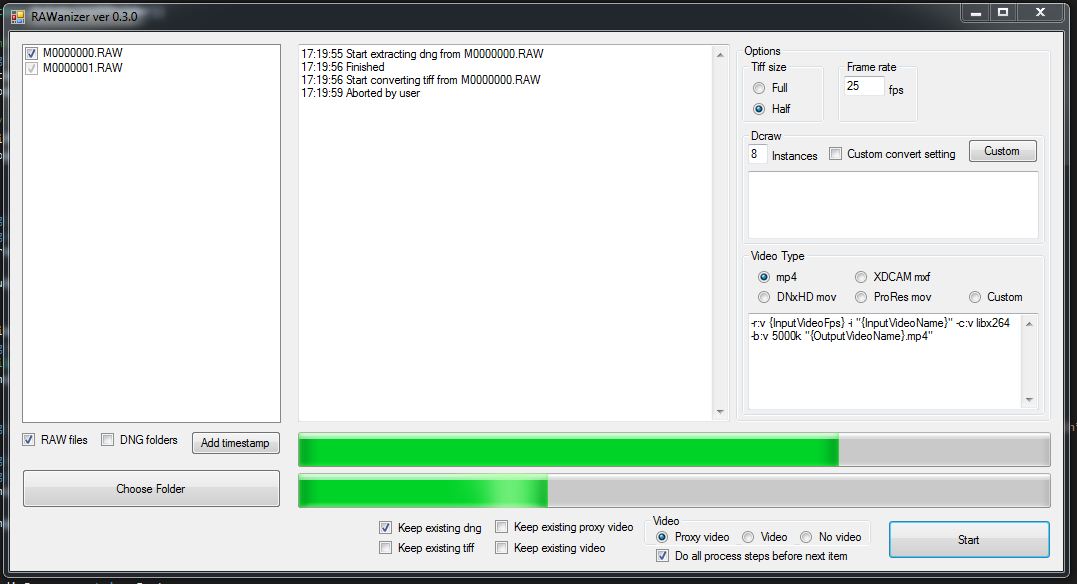
Open the folder with raw files. Choose frame rate (for example 23.976) and size for proxy video. Click start and wait.
RAWanizer will create a sub folder for each raw file and put the dng files there. When proxy is created a sub folder in the dng folder will be created with tiffs. The final proxy video is created from the tiffs and put in the same folder as the original raw file. If there is a wav file with the same name as the raw file it will be included in the proxy video.
The proxy file generated can be either mp4 (5mbit) or DNxHD (185mbit). The mp4 file is created in the resolution of the tiff files. Since DNxHD only supports two resolutions, the image is upscaled to 1920x1080 with black bars if not a perfect fit.
If people find it useful I might put some more time on it. What improvements would you like?
Download full install 0.6.0
Patch 0.6.1 Save .exe in previous installation folder.
If you have installed a previous version, when using full install, you have to use windows 'add and remove progam' to uninstall the previous version first. You may also be prompted to download and install .net 4.5 when you start the program for the first time.
version 0.6.1
-dng subfolder is named -dng instead of .dng so Resolve can recognize the files.
version 0.6.0
-fixed processing of multiple spanned files
-added option to save all dng files in same folder
-included the latest raw2dng
version 0.5.5
-added setting to delete dng files after video creation. For safety reasons this only works if original is a RAW file, not a Dng folder.
-added button to restore default presets
-some file handling bugfixes
version 0.5.4
-the settings are applied when processing starts and not when added to queue, this has confused some people so I hope this will help some, but now you can't get different settings for different files in the queue.
version 0.5.3
-bug fixes
version 0.5.2
-bug fixes
-use framrate from raw file when creating video
version 0.5.1
-automatic merging of split files (>4Gb) (there is a setting under file tab where you can choose to write to the original RAW file. This is faster, cleaner and the result is just one single RAW file. But if something fails along the way you probably end up with at corrupt RAW file, so use with caution, preferably a backup. If not checked it will create a new RAW file with prefix 'M-' and the originals will still be there, safer if you have no backup)
-some more options for dcraw conversions
-now possible to save more than one custom preset for dcraw, Cineform and video output.
version 0.5.0
-raw file meta data shown in file list.
-option to show first, middle and last thumbnail from the raw file before processing.
-clean up of UI.
-latest version of raw2dng included.
version 0.4.3
-New install with all needed files and some fixes. Hopefully the ffmpeg problem will be gone now.
version 0.4.2
-Fixed problem with path for Cineform tools. This folder could appear either under 'Cineform' or 'Gopro'. You can now also set custom path under 'folder settings' if you have it installed in a different folder.
version 0.4.1
-For the Cineform batch processing I'm now throwing up console window so the progress can be examined and aborted by closing the console window. This is temporary as I hope to find another way to deal with it.
version 0.4.0
-Batch processing for Gopro Cineform. You have to download and install Gopro Cineform studio + a small utility. Follow the instructions here: http://www.magiclantern.fm/forum/index.php?topic=5479.msg41378#msg41378
-For the Cineform batch processing, the top progressbar is not working (detailed progress for each clip). You have to wait and see...
version 0.3.3
-Possible to open a single dng folder
-Fixed bug when starting program and last folder used had been removed
-Increased responsiveness when previewing dcraw settings
version 0.3.2
-tried to get rid of some users program crash
version 0.3.1
-Added possibility to set custom folders to override default structure
-Initial attempt for 'watch folder'. When this is activated, new raw files copied to that folder will automatically start processing.
version 0.3.0
-Add date time prefix to raw file name
-UI much more responsive and cancel works almost all the time
-More options for managing files and processing
-Now possible to use custom dcraw converter settings
-UI to help create custom dcraw settings
-Use custom ffmpeg settings for video file
-Create video file from tiff sub folder that can be populated by your favorite raw converter (lightroom, ps)
version 0.2.1
-added DNxHD as an option for the proxy file
version 0.2.0
-using multiple instances of dcraw to increase speed of dng to tiff conversion. You can change no of instances to find optimal for your computer.
Known Issues:
- Does not work with file names containing spaces or other special characters
It's just i quick dev. No extensive testing done. No guarantee of anything. Use at your own risk! Only works on windows and is using raw2dng, dcraw and ffmpeg.
My workflow
As of version 0.3.0 I have tried to get this app to help me with my whole workflow which centers around Lightroom as RAW converter. Here is how I do it:
-Copy raw files to folder on local computer (SSD disk will improve conversion speed alot)
-Open RAWanizer, select folder, choose video settings and press start. This will extract dng from raw file, create proxy tiff files and a proxy video file.
-For a fast preview of the sequence, I choose tiff size half and mp4 option. This will give me a preview that I can use to decide which files to do real conversions for.
-Once I know which files I want to do deal with I have two options:
---Go to Lightroom or other raw converter and do conversion there. Export files as tiff and put them in 'tiff' sub folder to the dng folder (in Lightroom there is a nice option to do this easy)
---Go back to RAWanizer and choose 'video' instead of 'proxy video', select a higher quality video codec and hit start. This will give me a video file to work in my NLE.
---If I want to go back and change some settings in Lightroom I can do that and reexport to the same folder as before. Then open RAW anizer and just hit start again and it will replace the previously created video file. This will automatically have the clip in your NLE get updated.
---OR
---Instead of lightroom, in RAWanizer I hit custom button which brings up a dialog for making settings for dcraw conversion. Tweak the settings and hit save. This is now the settings use for conversions. If I'm satisfied with the quality I choose to use a high quality codec and hit start. Now I have a file ready for my NLE
Important The 'video' settings to the left of start button has these meanings:
-Proxy video: Extracts the dng from raw file. Then creates tiff files from dng and finally creates a video file from the tiffs.
-Video: Looks for tiff files in 'tiff' sub folder in the dng subfolder and creates video file from them. Use this option if you have developed the dng in other converter.
-No video: Only extracts the dng from raw file. No tiffs created and no video file created.
Open the folder with raw files. Choose frame rate (for example 23.976) and size for proxy video. Click start and wait.
RAWanizer will create a sub folder for each raw file and put the dng files there. When proxy is created a sub folder in the dng folder will be created with tiffs. The final proxy video is created from the tiffs and put in the same folder as the original raw file. If there is a wav file with the same name as the raw file it will be included in the proxy video.
The proxy file generated can be either mp4 (5mbit) or DNxHD (185mbit). The mp4 file is created in the resolution of the tiff files. Since DNxHD only supports two resolutions, the image is upscaled to 1920x1080 with black bars if not a perfect fit.
If people find it useful I might put some more time on it. What improvements would you like?
Download full install 0.6.0
Patch 0.6.1 Save .exe in previous installation folder.
If you have installed a previous version, when using full install, you have to use windows 'add and remove progam' to uninstall the previous version first. You may also be prompted to download and install .net 4.5 when you start the program for the first time.
version 0.6.1
-dng subfolder is named -dng instead of .dng so Resolve can recognize the files.
version 0.6.0
-fixed processing of multiple spanned files
-added option to save all dng files in same folder
-included the latest raw2dng
version 0.5.5
-added setting to delete dng files after video creation. For safety reasons this only works if original is a RAW file, not a Dng folder.
-added button to restore default presets
-some file handling bugfixes
version 0.5.4
-the settings are applied when processing starts and not when added to queue, this has confused some people so I hope this will help some, but now you can't get different settings for different files in the queue.
version 0.5.3
-bug fixes
version 0.5.2
-bug fixes
-use framrate from raw file when creating video
version 0.5.1
-automatic merging of split files (>4Gb) (there is a setting under file tab where you can choose to write to the original RAW file. This is faster, cleaner and the result is just one single RAW file. But if something fails along the way you probably end up with at corrupt RAW file, so use with caution, preferably a backup. If not checked it will create a new RAW file with prefix 'M-' and the originals will still be there, safer if you have no backup)
-some more options for dcraw conversions
-now possible to save more than one custom preset for dcraw, Cineform and video output.
version 0.5.0
-raw file meta data shown in file list.
-option to show first, middle and last thumbnail from the raw file before processing.
-clean up of UI.
-latest version of raw2dng included.
version 0.4.3
-New install with all needed files and some fixes. Hopefully the ffmpeg problem will be gone now.
version 0.4.2
-Fixed problem with path for Cineform tools. This folder could appear either under 'Cineform' or 'Gopro'. You can now also set custom path under 'folder settings' if you have it installed in a different folder.
version 0.4.1
-For the Cineform batch processing I'm now throwing up console window so the progress can be examined and aborted by closing the console window. This is temporary as I hope to find another way to deal with it.
version 0.4.0
-Batch processing for Gopro Cineform. You have to download and install Gopro Cineform studio + a small utility. Follow the instructions here: http://www.magiclantern.fm/forum/index.php?topic=5479.msg41378#msg41378
-For the Cineform batch processing, the top progressbar is not working (detailed progress for each clip). You have to wait and see...
version 0.3.3
-Possible to open a single dng folder
-Fixed bug when starting program and last folder used had been removed
-Increased responsiveness when previewing dcraw settings
version 0.3.2
-tried to get rid of some users program crash
version 0.3.1
-Added possibility to set custom folders to override default structure
-Initial attempt for 'watch folder'. When this is activated, new raw files copied to that folder will automatically start processing.
version 0.3.0
-Add date time prefix to raw file name
-UI much more responsive and cancel works almost all the time
-More options for managing files and processing
-Now possible to use custom dcraw converter settings
-UI to help create custom dcraw settings
-Use custom ffmpeg settings for video file
-Create video file from tiff sub folder that can be populated by your favorite raw converter (lightroom, ps)
version 0.2.1
-added DNxHD as an option for the proxy file
version 0.2.0
-using multiple instances of dcraw to increase speed of dng to tiff conversion. You can change no of instances to find optimal for your computer.
Known Issues:
- Does not work with file names containing spaces or other special characters
