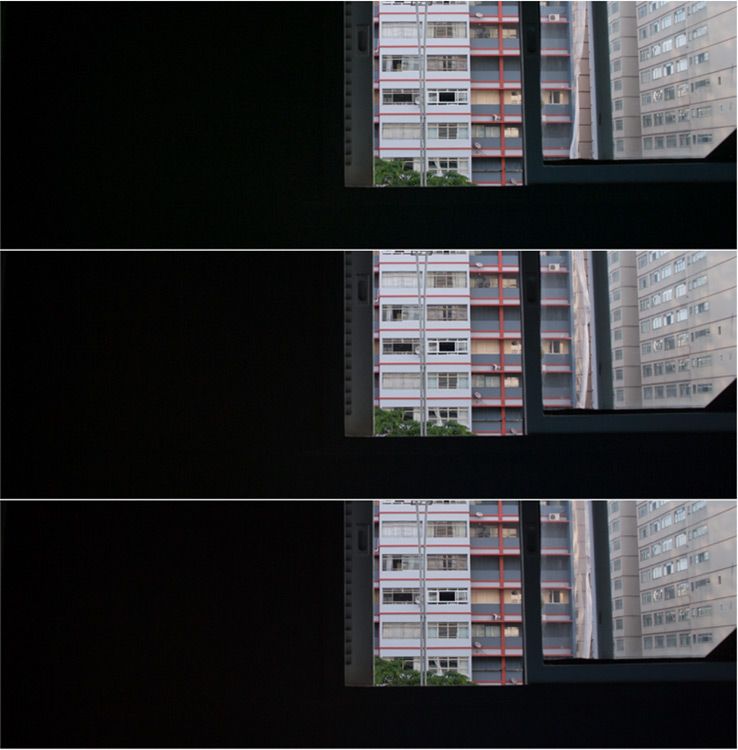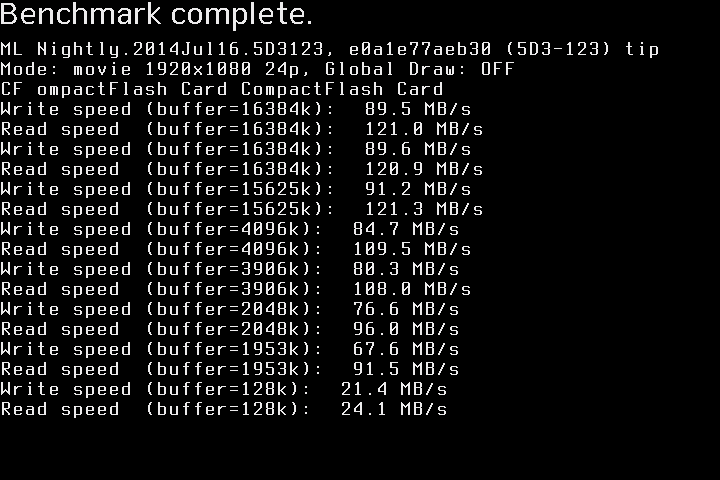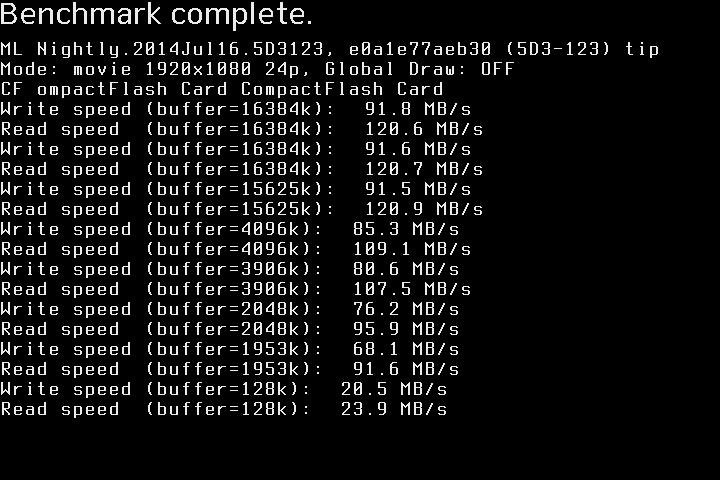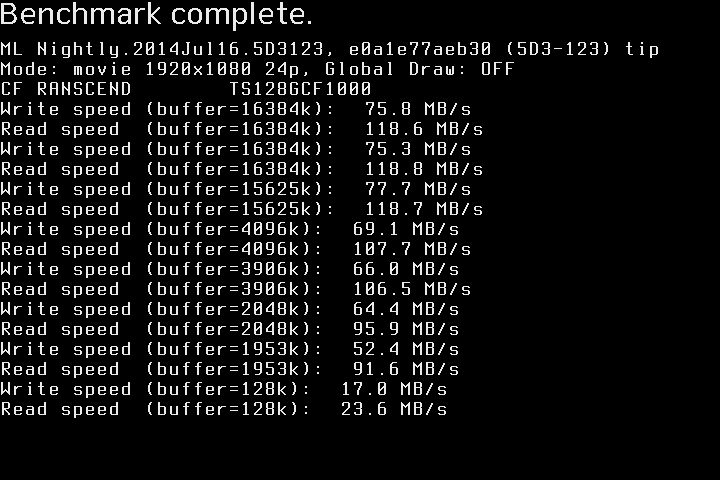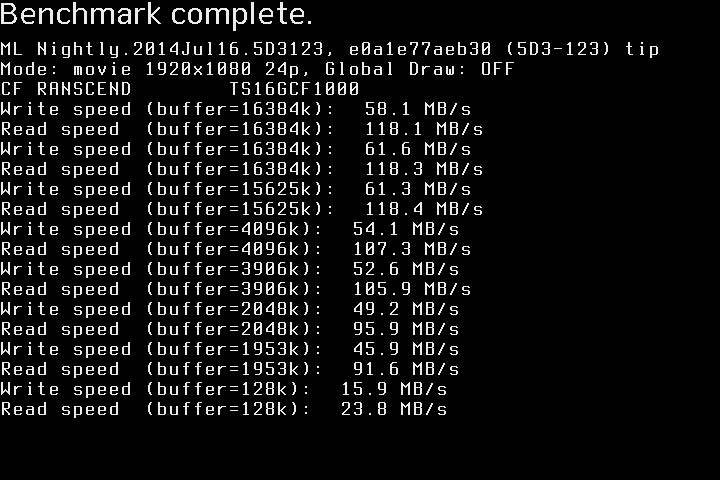I don't know if this is the right place to ask but I've found something odd...
I got a new Zeiss lens and when I take pictures with it, my ACR (Photoshop RAW converter) can read its metadata and apply 'lens profile adjustment' automatically.
When I create video .dng files using mlv_dump (I tested MLVApp too) I can't make it apply the adjustment automatically - it is behaving as it does not have any metadata related to the lens used but the info about 'focal length', shutter, aperture, ISO, are all there!
With my Canon and Sigma lenses this problem doesn't happen, only with my new Zeiss Distagon ZE (Canon mount).
Any light on this issue?
I got a new Zeiss lens and when I take pictures with it, my ACR (Photoshop RAW converter) can read its metadata and apply 'lens profile adjustment' automatically.
When I create video .dng files using mlv_dump (I tested MLVApp too) I can't make it apply the adjustment automatically - it is behaving as it does not have any metadata related to the lens used but the info about 'focal length', shutter, aperture, ISO, are all there!
With my Canon and Sigma lenses this problem doesn't happen, only with my new Zeiss Distagon ZE (Canon mount).
Any light on this issue?