A lot of cameras are not supported, though.
https://www.slashcam.de/news/single/Neues-kostenloses-Tool-von-Canon-macht-EOS-Kameras-15789.html
https://www.slashcam.de/news/single/Neues-kostenloses-Tool-von-Canon-macht-EOS-Kameras-15789.html
Etiquette, expectations, entitlement...
@autoexec_bin | #magiclantern | Discord | Reddit | Server issues
This section allows you to view all posts made by this member. Note that you can only see posts made in areas you currently have access to.
Show posts Menu
LoadPlugin("Sashimi.dll")
RawReader("M03-1651.RAW", "RGB", 1280,720,packing="14")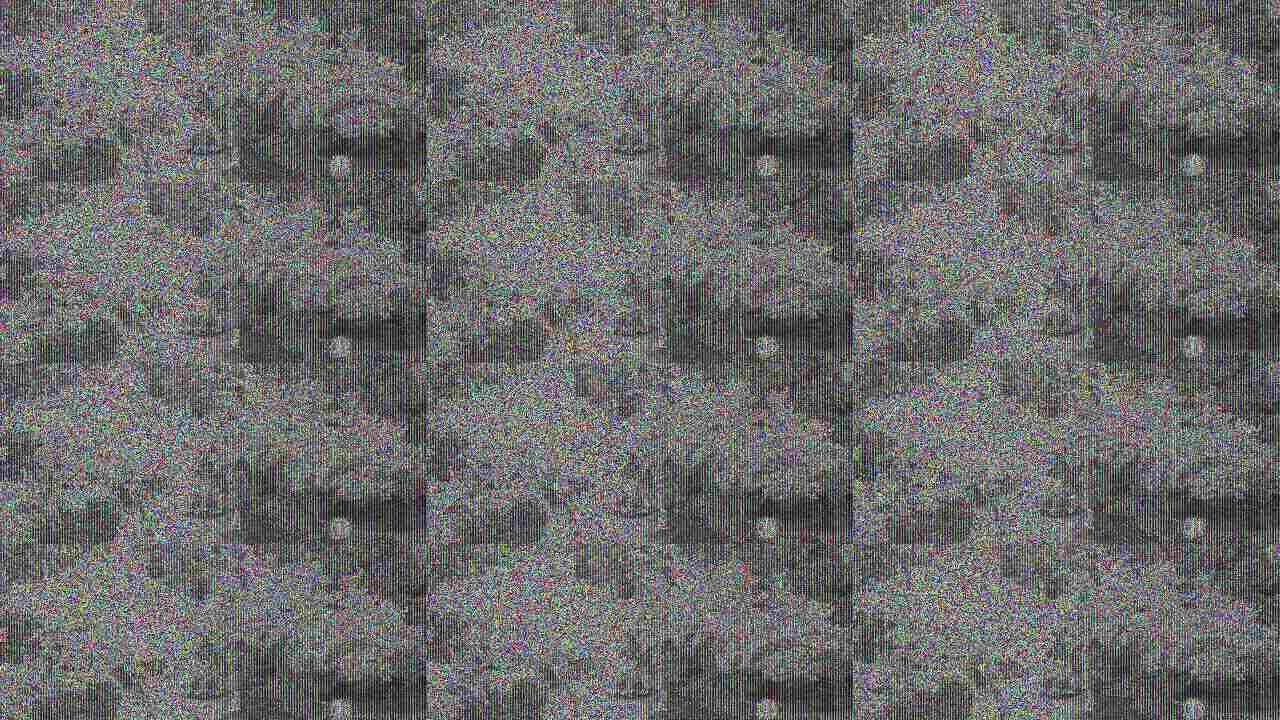
QuoteRawzor uses lossless image compression to compress camera raw images with zero loss in image quality or meta-information. Save up to 20% to 60% space, totally lossless. Get back the exact raw file, every byte of it. Compress your photos with absolutely no change in the original raw file.http://www.rawzor.com/photo/



Quote from: b4rt on June 25, 2012, 10:53:25 AM
For budget options Pentax lenses are a far better choice. Very common and cheap. No concessions toward the image quality and fine m42 adapters cost 5 Euro on Ebay. My current favorites are: Pentax takumar super-multi-coated 50mm f1.4 (needs uv light treatment to get rid of the yellow color casts) and the MIR-24H 35mm f2. The MIR is sharp open, the Pentax after stopping down to f2 and both have a very nice bokeh. These cost between 50-100 euro. But if you take a 50mm f1.7. That one is great and a lot cheaper.
Aside for Pentax you can use Nikon, Olympus, Yashica, Tamron Adaptall lenses, Leica and loads of others with their own adapters.
Ricoh, Minolta should be avoided as they have the same problem as Canon FD.
Page created in 0.097 seconds with 14 queries.