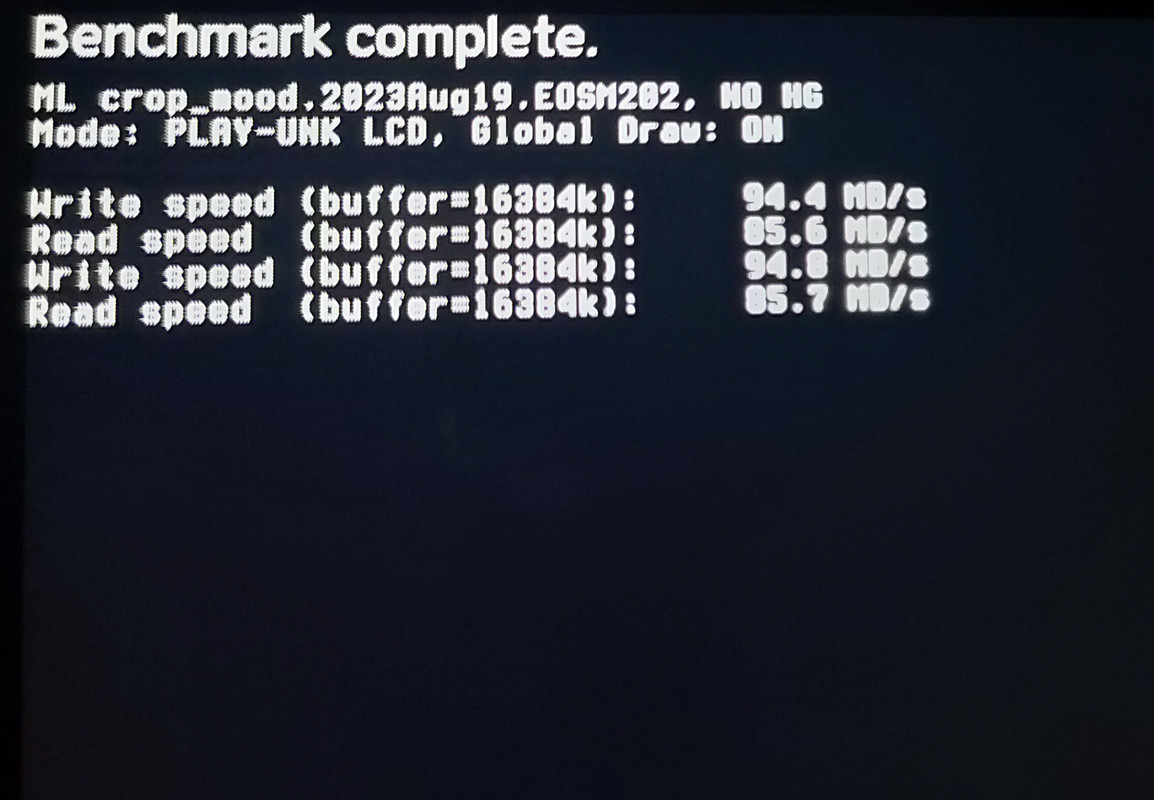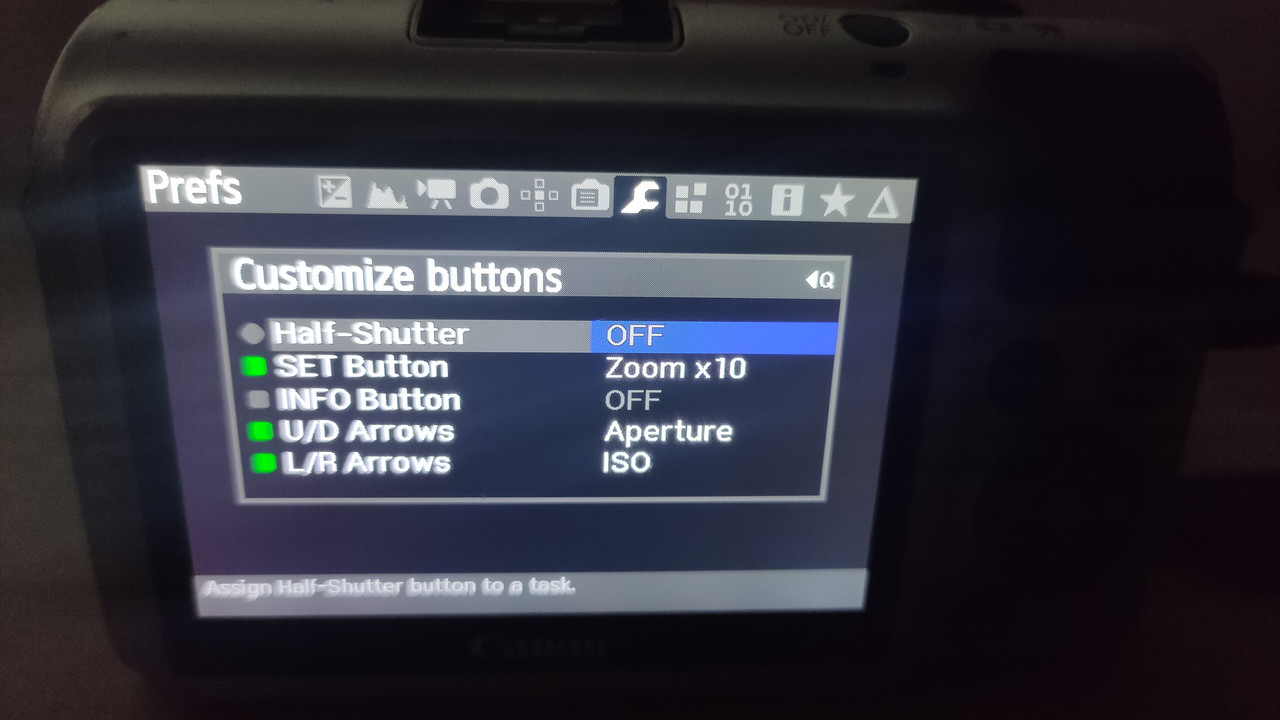Quote from: Kharak on March 27, 2024, 12:09:01 PMI also think you should set your project to a standard resolution, like 5k or 6k, because I think you might risk degrading the quality of your uploaded videos, as the host will most likely resize 4800x2040 either down or up to a standard, which can have adverse effects on quality, but ymmw.
Great advice, thank you!